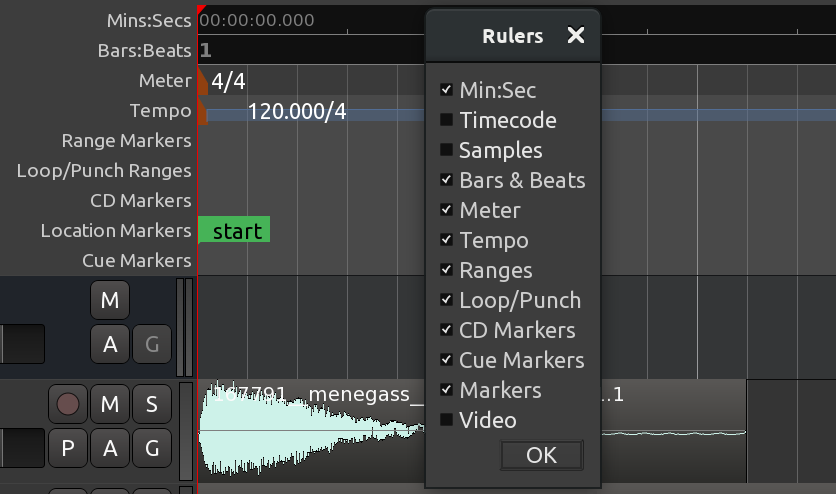1.8 KiB
+++ title = "Setting up the meter" chapter = false weight = 3 +++
The meter, or time signature, determines the musical speed of the passage we are composing and is measured in beats per bars.
If we are composing something rhythmic, it will also determine the lengths of the sound samples we use to some extent. So it is important to be able to set up the meter before we continue.
To see the meter-related timelines for the session, you can right-click anywhere in the "header" of the rulers and check the following options: Meter, Bars & Beats, and Tempo.
There is always at least one marker for both the meter and the tempo in the session, right in the beginning of the timeline. You can change either of the two further in the session. To do that, you need to pick either time or bar and beat on the timeline, right-click on the dedicated timeline lane, choose New Meter or New Tempo, and provide a new value in the newly opened dialog.
{{< figure src="en/ardour7-new-meter.png" alt="New Meter" >}}
You can also easily change the latest meter or tempo even if you scrolled past the point in time where you can see the marker on the timeline. Simply click on either tempo or TS button right below the secondary clock and provide a new value in the newly opened dialog.
For the tempo (button on the left), choose the number of beats per minute (bpm) for your session.
For the meter (button on the right; the letters TS on the button mean time signature), you can enter new values for the beats per bar as well as the note value.
Continuing
Next, we will explore using ranges to set up a loop we can listen to while we arrange the rhythm.
Next: USING RANGES