Saving a template
If you often go through the motions of setting up the same information in each new session you create, such as tracks/busses, their names and interconnections, what plugins with what settings you have in mixer channels etc., then you may wish to create a template instead.
With a template, you can save the state of a currently open session without all the region information files. Templates are useful if, for example, you’re doing extensive routing on tracks and busses and want to save the Editor window’s state for use in other sessions.
An example might be a template to record tracks of drums, bass, guitar and vocals, each with their own input on the soundcard, which you might use as a basis for each session you created in that situation.
Save a Template
You can save a new template from the main menu: Session > Save Template. You
are asked to give the new template a name and optionally provide a description
that will show up in the Session Setup dialog:

Load a Template
When creating a new session, you can load up a previously saved template. All you will need is to tell Ardour where on the disk to save the session:
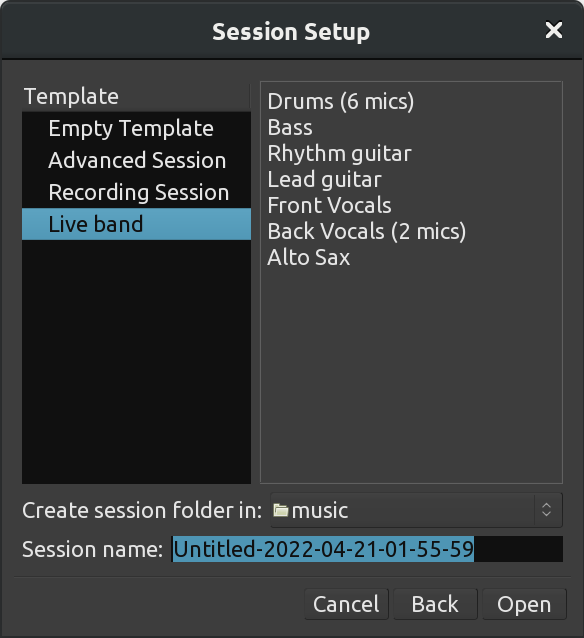
Conclusion
Congratulations, you have reached the end of this introduction to Ardour! We hope that this tutorial has been useful for you to learn the key functions of the program.
In the following section, the Appendices, we have included some extra information we thought would be useful to new users of Ardour, including how to get Further Help, a Glossary of technical terms used in this manual, some Links to further information about Ardour on the Internet and, last but not least, the Credits of those involved in creating this free/libre open-source software (FLOSS) manual.
Thanks for reading, and if you have some knowledge about Ardour that is not included here, please feel free to propose changes (more info on how to do it: How to Contribute. Also, this manual itself is fully open-source and lives at GitHub. You can even fork it and create your own customized version of it!
Appendices: FURTHER HELP || GLOSSARY || LINKS || CREDITS